Tracks & Overlays
Topics covered:
A track is a detailed representation of a route traveled. In its simplest form it's a colored line, but a track can contain markers of various types. An overlay is a track that appears on (e.g. overlayed) a map. Here's a track of my 2008 travels:
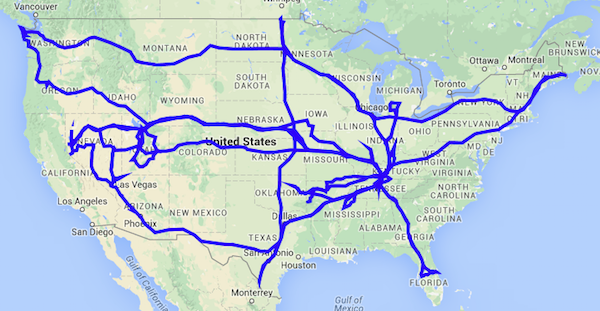
The sample track above is a track in its simplest form - lines on a map.
Tracks can be created by a number of devices like a GPS unit or one of the SpotWalla supported phone apps like Bubbler GPS and SWTracker. And once they're in your account you can overlay them on a trip or a location page.
Creating, updating and deleting tracks all happens in the Track Manager. After logging into SpotWalla, you can access the Track
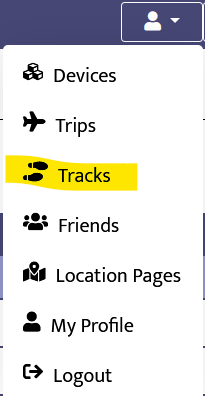
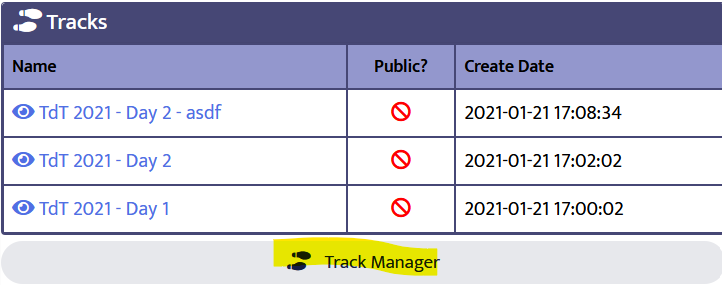
From the Track Manager you can create a new track by clicking the New Track button. If you have one or more tracks, they're displayed in a list. You can update or delete a track by clicking the track name and selecting Update or Delete respectively.
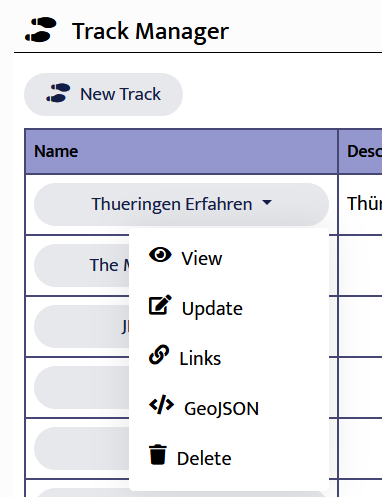
As you can see in the above image, you can also view the track on a map, obtain links of your tracks or view the source GeoJSON too.
When creating or updating a track you'll need to supply essential information like a name and an optional description. If you want to share this trip publicly, enable the option to make the track public.
If you're updating an existing track and don't want to change the track data, just click the Update button and you're done.
If you're creating a new track, you'll need to use one of the four options to provide the track data. If you have a KML or GPX file, we'll convert it to GeoJSON for you. If you have a GeoJSON file, upload it. If you want to use your device data to build a track, select your device and the date range and we'll build a track for you.
When finished, click the Create button. Now you can view and share the track and overlay it on your trips.
You can view and update the source track data, but we don't recommend updating it unless you are familiar with GeoJSON data. From the Track Manager click the track name and select GeoJSON from the menu. The following screen will appear:
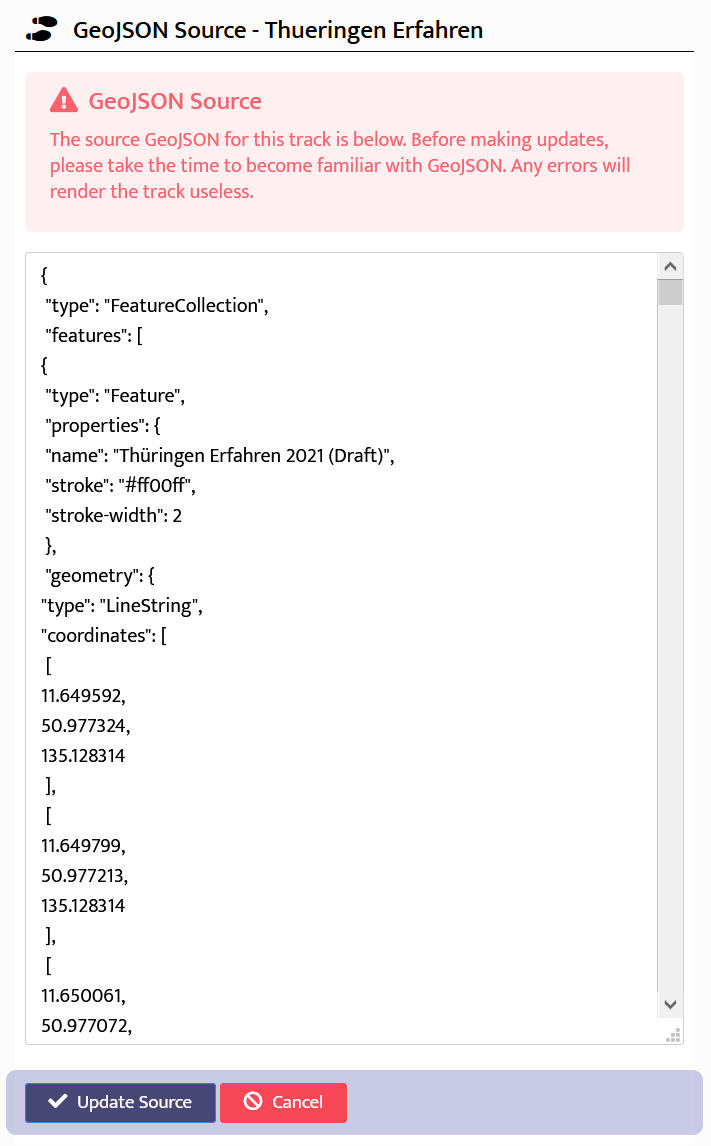
If you make changes and want to save them, click the Update Source button.
When you add a track to a trip, it's called an overlay because the track (routes, markers, etc) are overlayed on the map. Any track you create can be added as an overlay on your trips. And if you're able to create location pages, you can add them as overlays there too.
See also: Creating & Updating Trips