 SpotWalla App
SpotWalla App
Topics covered:
- What is the SpotWalla App?
- Installing & Permissions
- Phone Settings - Android
- Using the App
- Getting Help & How-To Videos
SpotWalla App is a phone app that turns your phone into a tracking device. It integrates directly with SpotWalla.com. Use the app to document your travels and share them with family and friends.
Currently, the SpotWalla App is only available for Android devices. For iOS users, we encourage you to continue to use SWTracker. We are working with the good folks from RV Tech Tools. A future version of SWTracker will include the new tracing capabilities.
Download and install: Google Play - SpotWalla App
The latest version of the app can be installed here: Google Play - SpotWalla App.
After the installation is complete, open the app. The first time the app starts you will be prompted to grant the permissions the app requires to function properly. This includes:
Location - Allow the app to access your precise location all the time. Without this permission, the app will not be able to track your location. It's extremely important to allow the precise location. Otherwise, some locations may be discarded by the accuracy filter which will compromise the app's tracing capabilities.
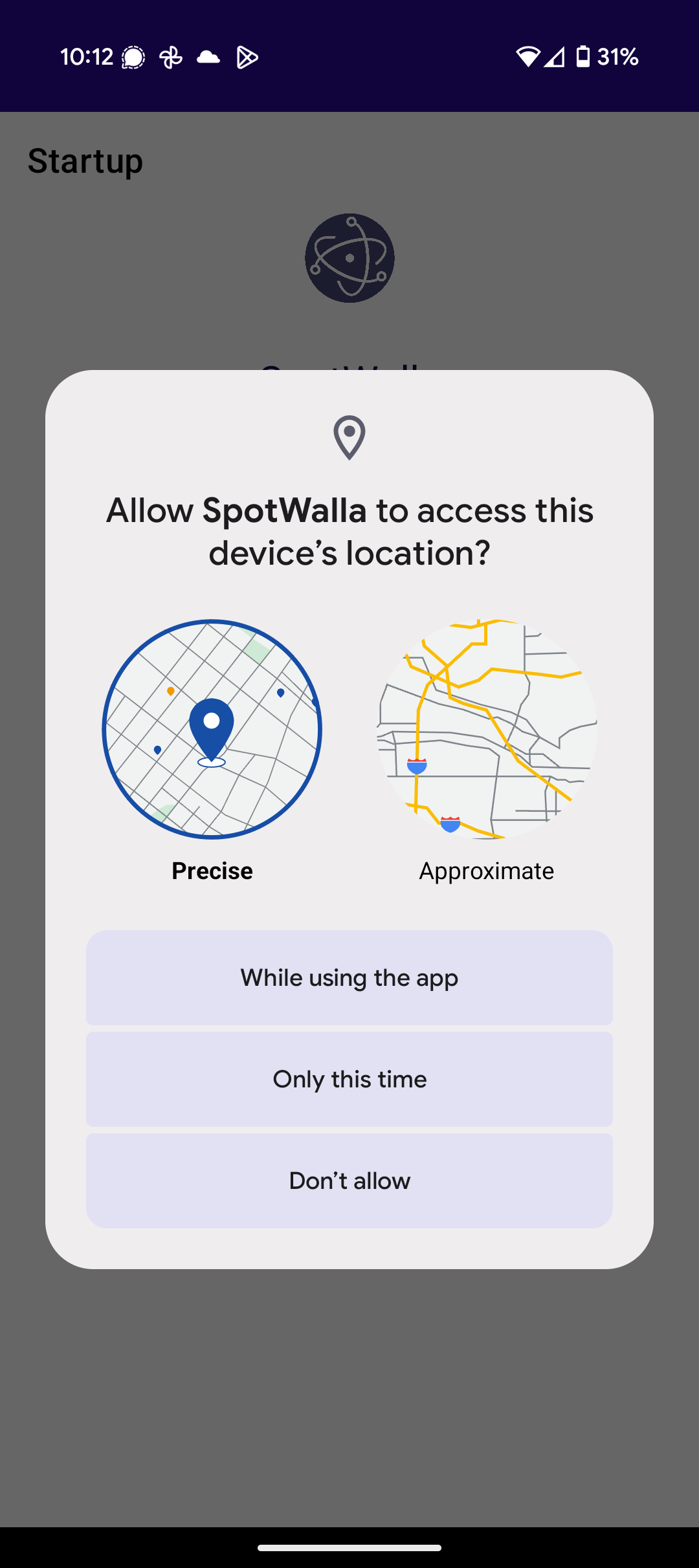
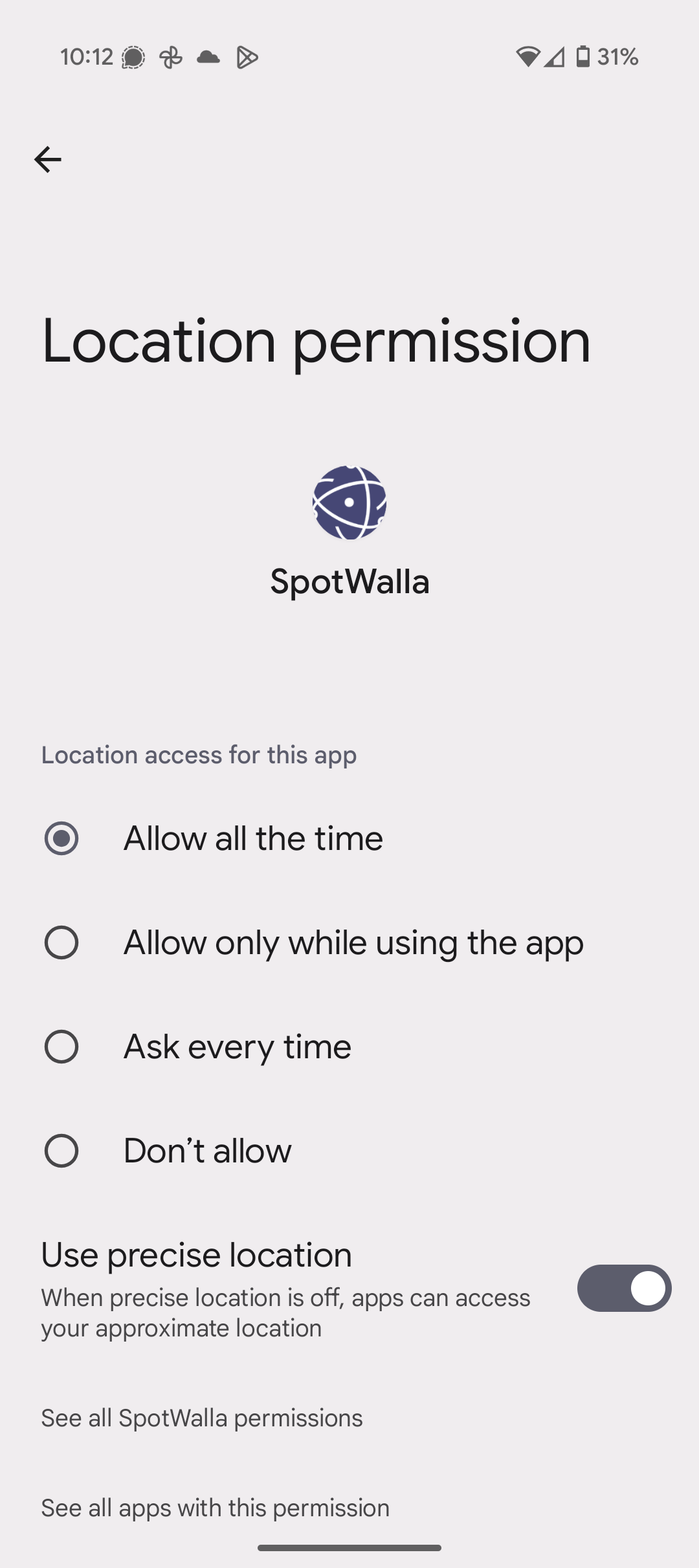
Notifications - Allow the app to send notifications. We will not spam you with notifications, but this permission is required for the app to be able to run in the background.
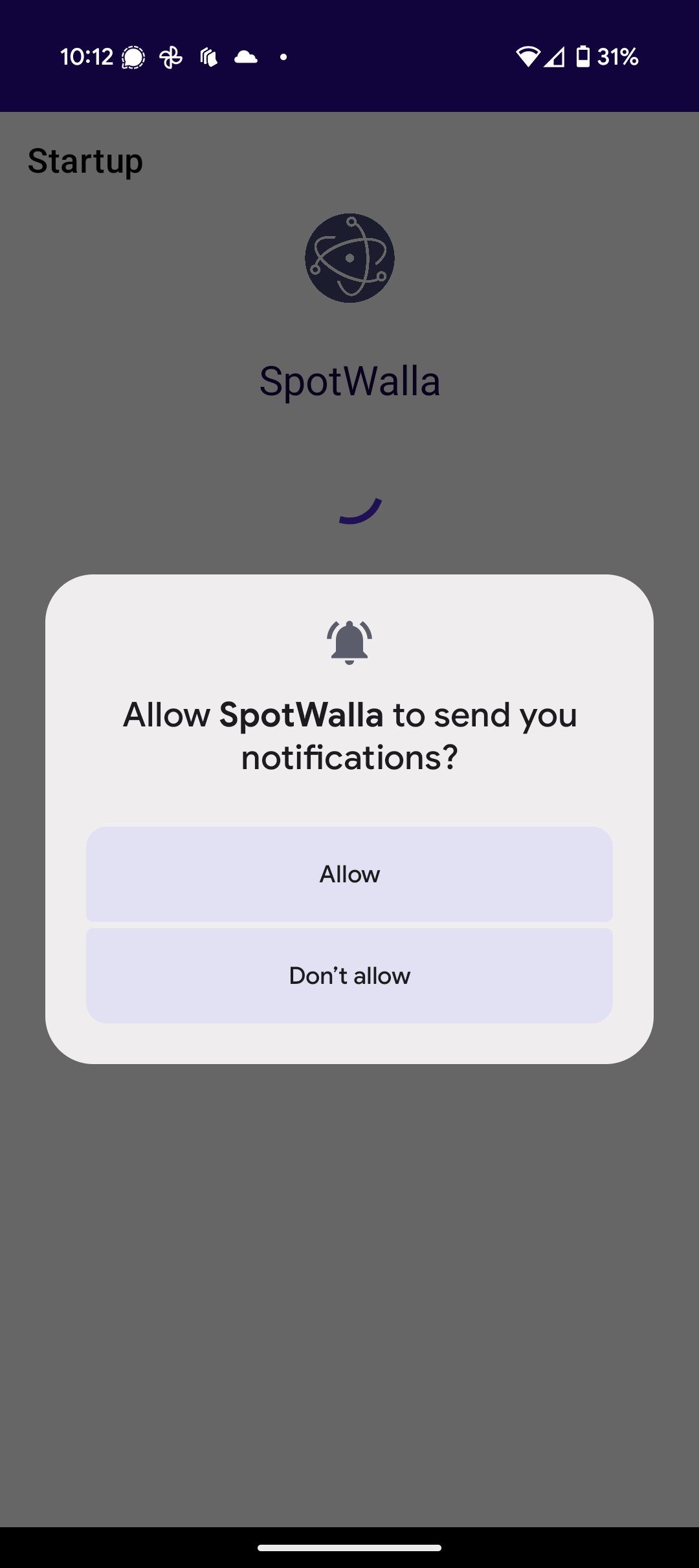
Camera & Pictures - Allow the app to access your camera, photos and videos while using the app. This will allow you to send messages and include a picture by either taking a picture or selecting one from your photo library.
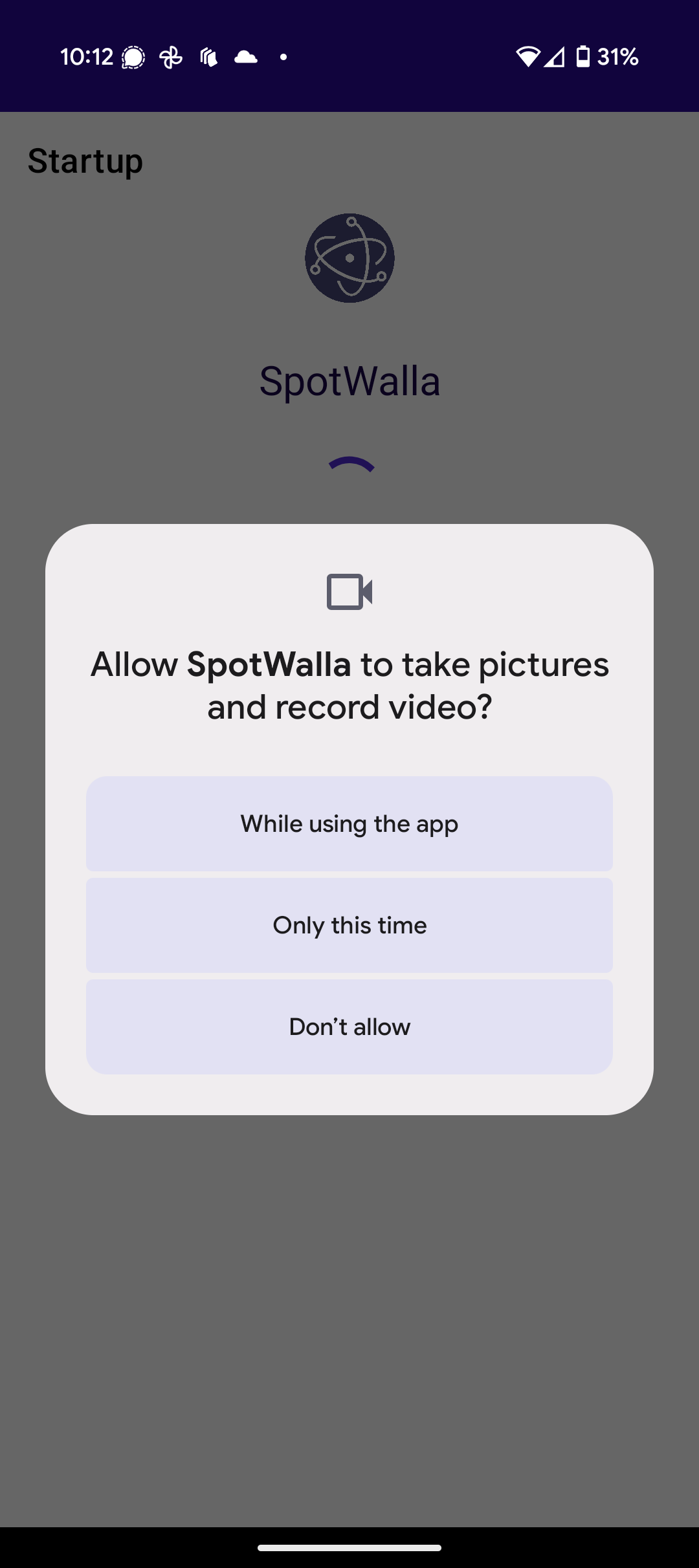
Battery Optimization - It's imperative the app is allowed to consume battery power while it's running in the background. If it's not set properly on your phone, you will see the following prompt:
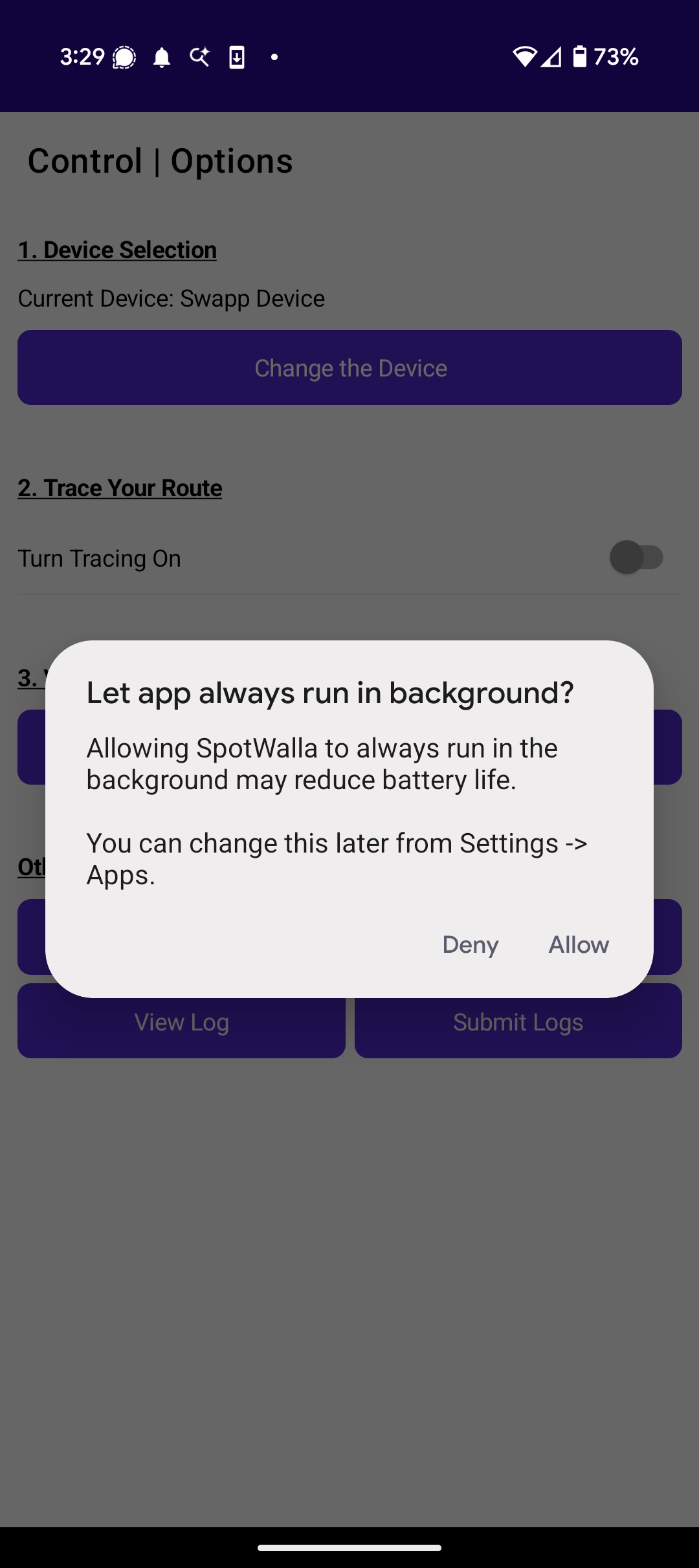
Click Allow to ensure the app can run in the background.
After the permissions are set, the login page will appear. If you already have a SpotWalla account, there's no need to create a new account. Use the same email/password you use to log into the website.
Please see the Phone Settings section below. There are two critical settings that will affect the app's ability to operate.
Here are other device settings that will affect the app's ability to function properly. The red-colored settings are not optional. You must check these and ensure they're set properly so the app can run unabated by Android.
Battery Optimization
If you followed the directions in the previous section, this is likely set properly, but just in case you're having issues and need to verify...
The app must have access to unrestricted battery usage in the background. Otherwise, the app will not be able to trace your route when it's not in the foreground. The result will be long straight lines on your trip.
Follow the steps below to configure this setting properly.
Find the SpotWalla icon on your phone. Press and hold the icon until the menu appears. Tap App info.
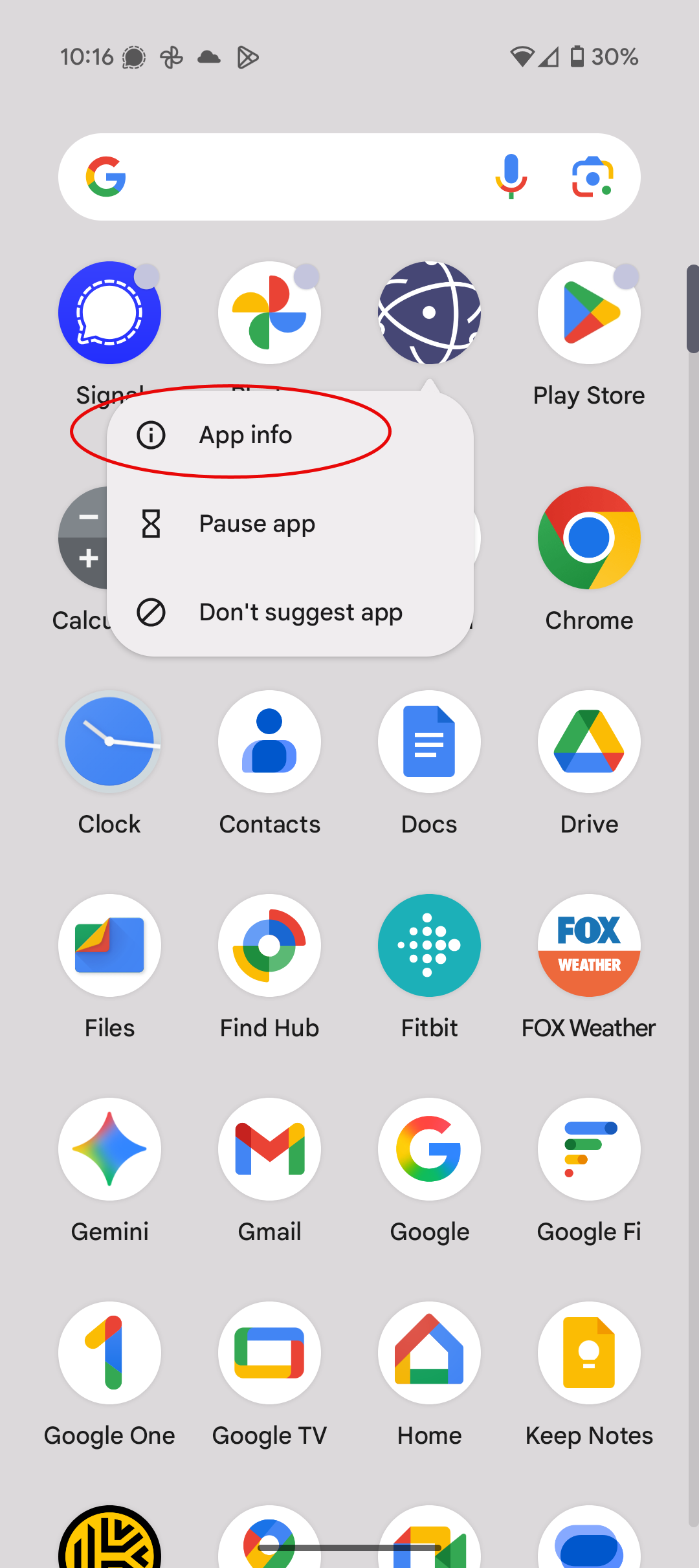
Find and tap App battery usage.
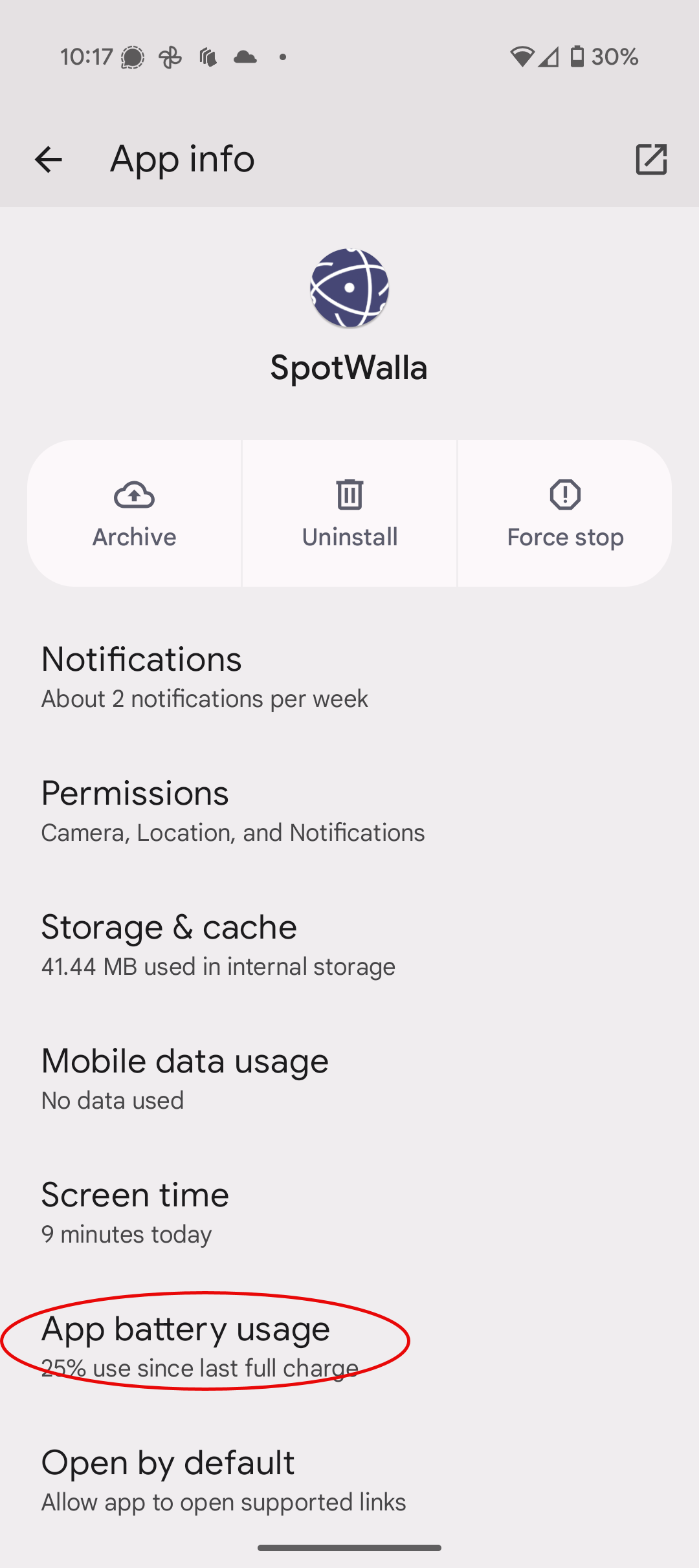
Tap Allow background usage.
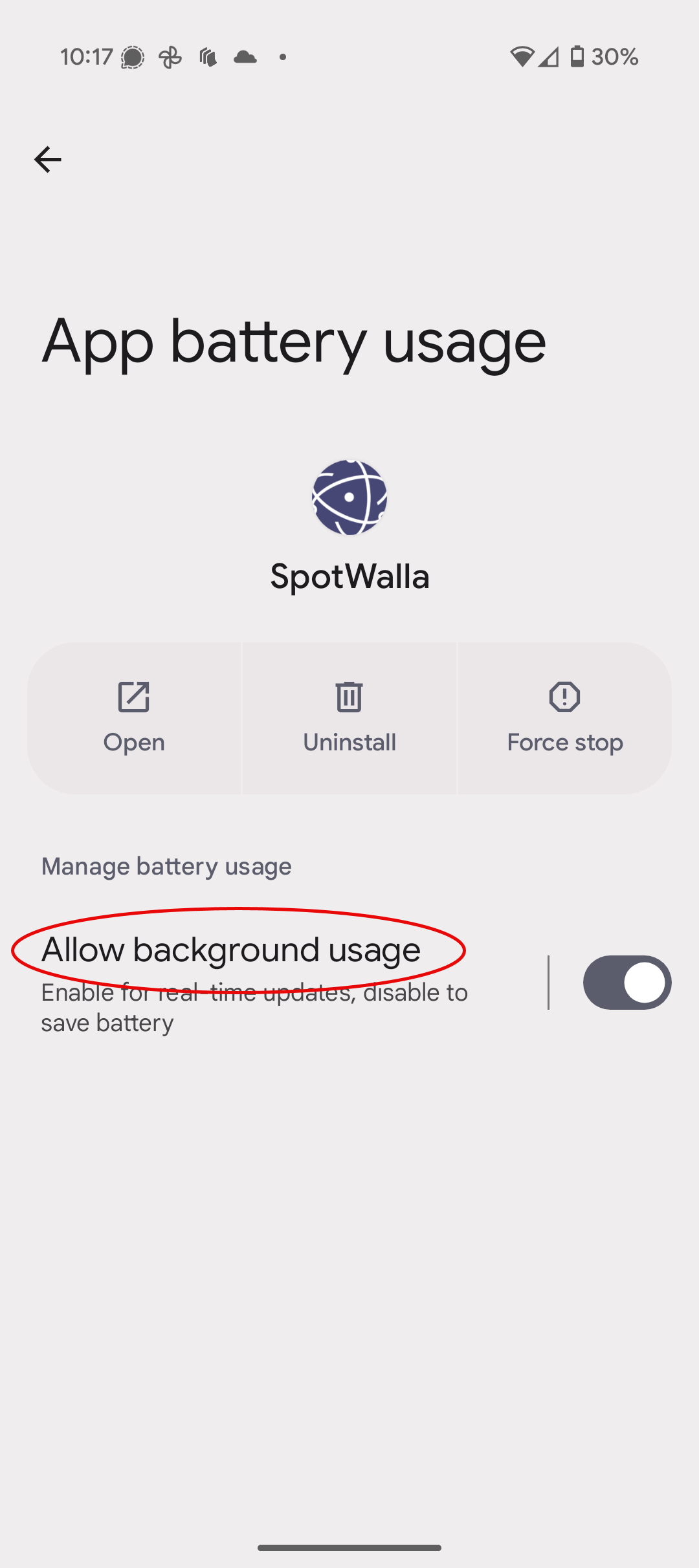
Enable Allow background usage and choose the Unrestricted option.
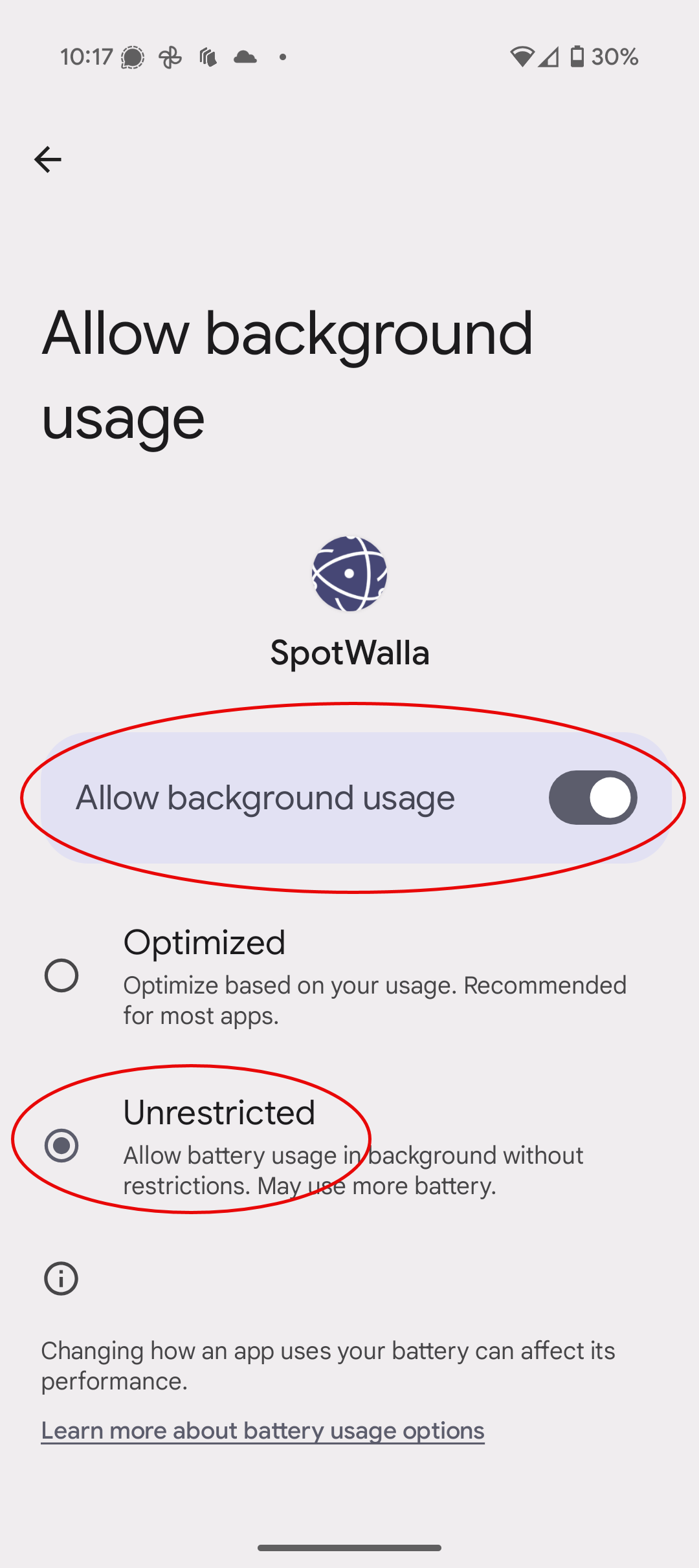
Mobile Data Usage
We recommend excluding the app from any Data Saver restrictions. This will ensure the app can transmit your location data to SpotWalla without delay or restriction.
Follow the steps below to configure this setting properly.
Find the SpotWalla icon on your phone. Press and hold the icon until the menu appears. Tap App info.
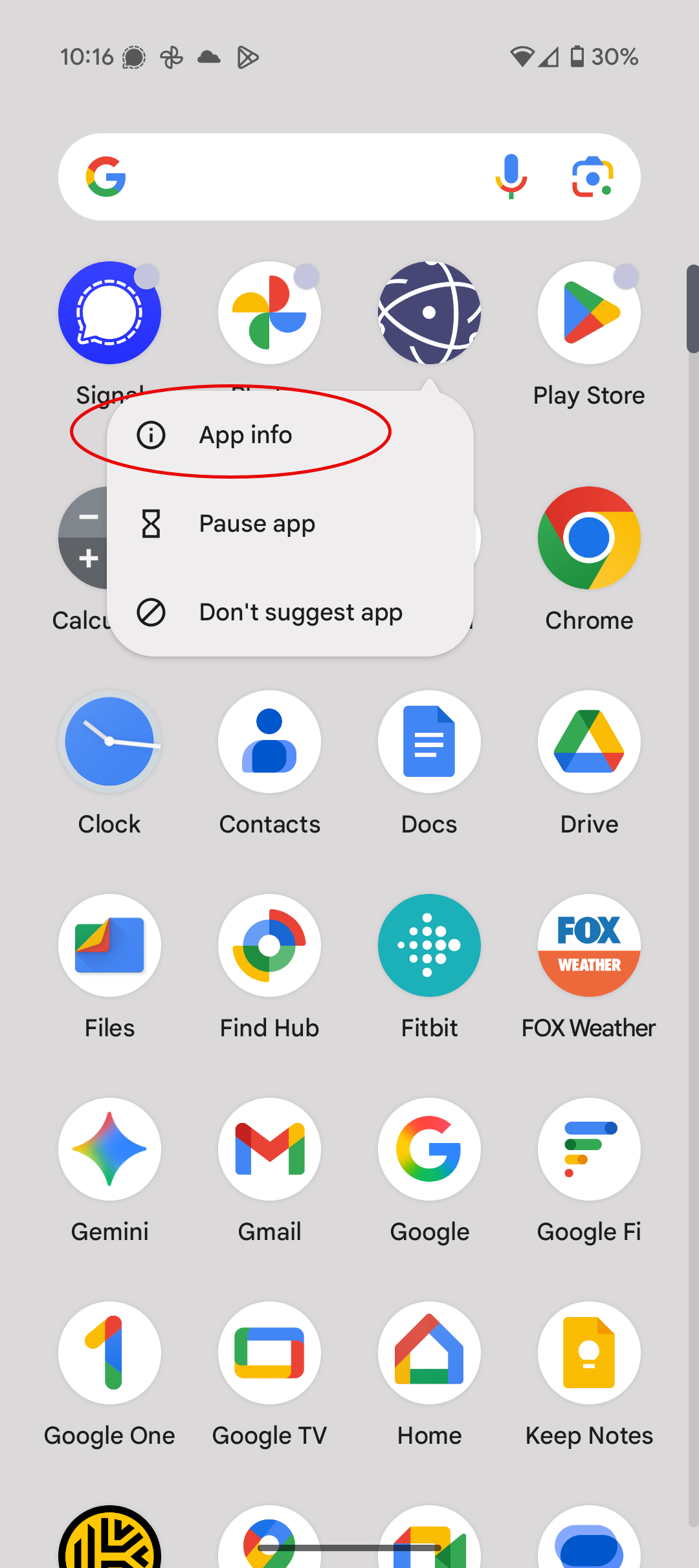
Enable both Background data and Unrestricted mobile data usage options.
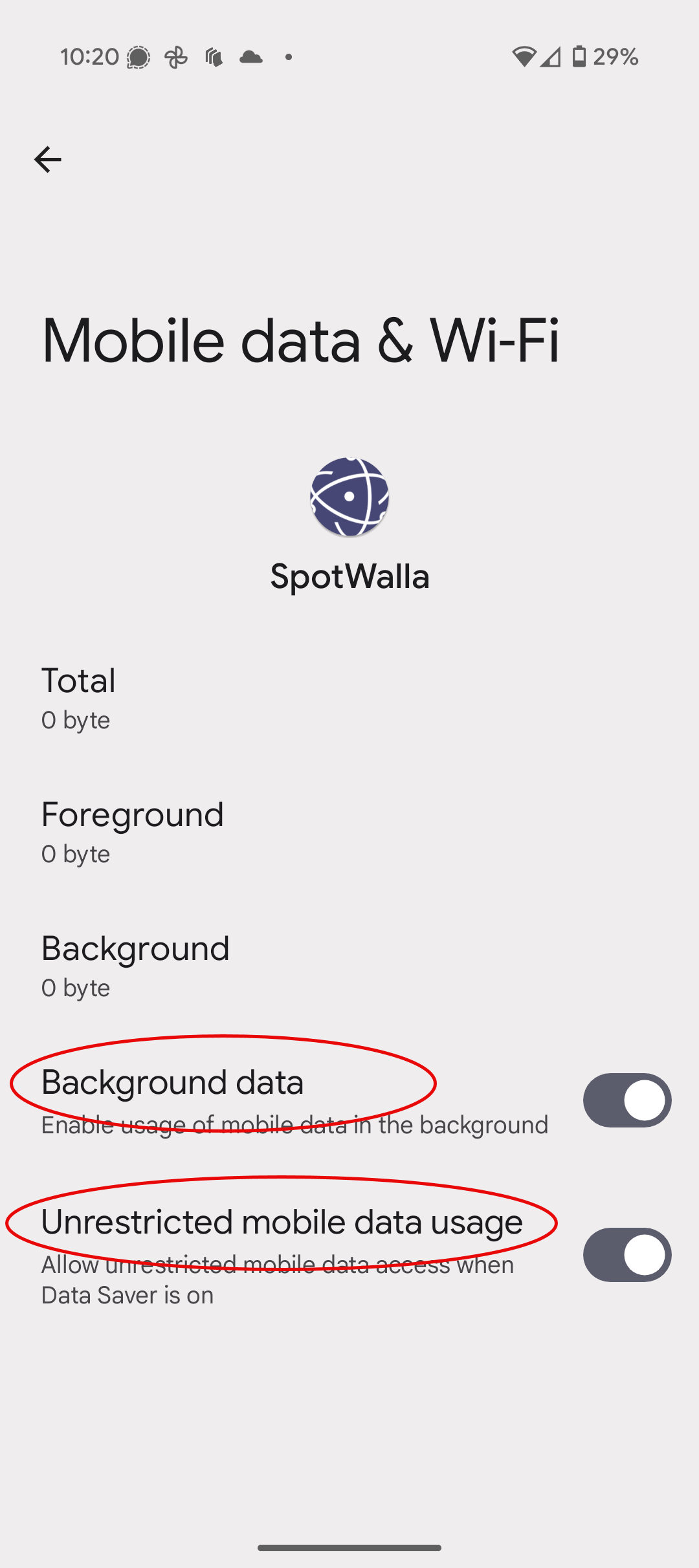
These are suggestions/observations made during the testing phase of the app. They are non-critical, but may help keep your phone and app running optimally.
Device Care
Turn power saving off. If you really want the Display dark, go into the settings Display and do it there. Automatic Dark/Light may not brighten up Spotwalla back to the light screen without a phone/app restart.
Battery Protection
This is personal preference, I use Basic to charge to 100% if I'm going on a ride, or taking a lot of photos. Adaptive is nice as it will only charge to 80% at night and then start charging to 100% before waking up. I wouldn't trust Adaptive expecting the phone to be at a particular level when I want it when going on a ride. The Maximum setting restricting the phone to 80% recommended or 85% for day to day use is the best to get the longest useful life of the phone battery.
Ram Plus
Turn Off. With the amount of memory in the S24 Ultra the Ram Plus is actually a detriment with the way most phones are used. I experimented and SpotWalla and other apps seemed a little more glitchy with Ram Plus enabled because of the phone trying to allocate memory.
Performance profile
Leave this in Standard. Sure, it can be changed to Light with the myth of saving a little battery, but it also effects the overall performance and SpotWalla seemed a little flakier. The qualifier is the light setting only works if it isn't playing games, then it reverts automatically to Standard. SpotWalla really needs the phone's full capability. Experimenting both ways I have found Standard works the best with or without Spotwalla and the phone takes care of itself.
Auto Optimization / Auto Restart
This is a gotcha waiting to happen. Yes the phone will work better if it is rebooted once a week, No I don't want it to happen because the phone feels like it. Turn off - Restart when needed. According to most of the articles it is annoying at best and may cause no end of grief at worst. Restart on schedule - Pick a setting when you will most likely be sleeping because the phone will restart automatically within 1 hour of the time you set. Mine is set for Thursday @ 4:30am. Make sure to restart Spotwalla if there isn't a third party app doing it.
Using the App
The first time the app starts, it will perform a permissions check to ensure it has the permissions to function properly. These permissions were discussed in the Installing & Permissions section above.
After the permissions check is complete, you'll see the login page. If you already have a SpotWalla account, enter your email address and password.
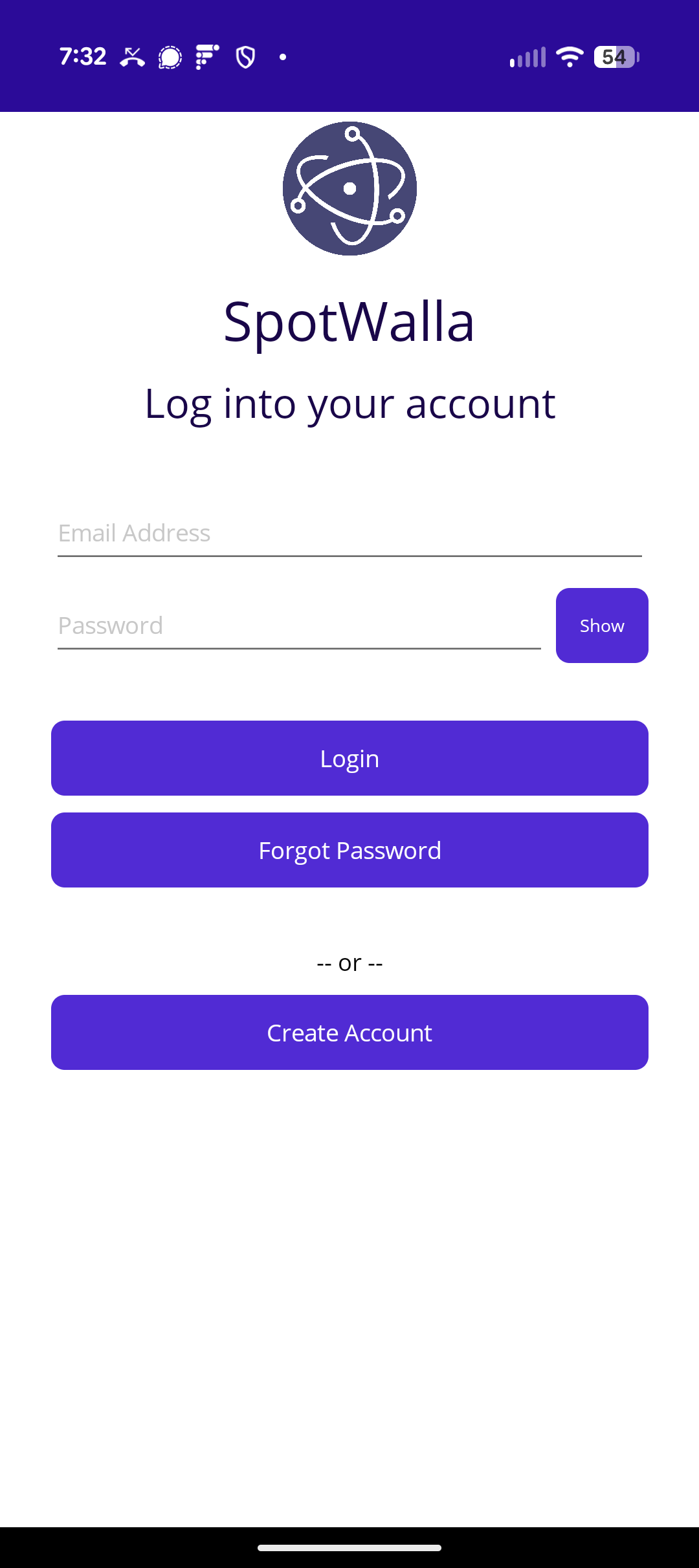
If you forgot your password, click the Forgot Password button and you'll be taken to the SpotWalla website where you can submit a request to reset your password.
If you do not have a SpotWalla account, click the Create Account button. All fields are required. Your first and last names will not be shared with other users. Your username may be shared so if anonymity is paramount, don't use a username that identifies you.
Please use a real email address. It's how we'll communicate with you. We don't spam our users and it will not be shared with third parties. Your password can be anything, but if security concerns you, and it should, we recommend using a secure password.
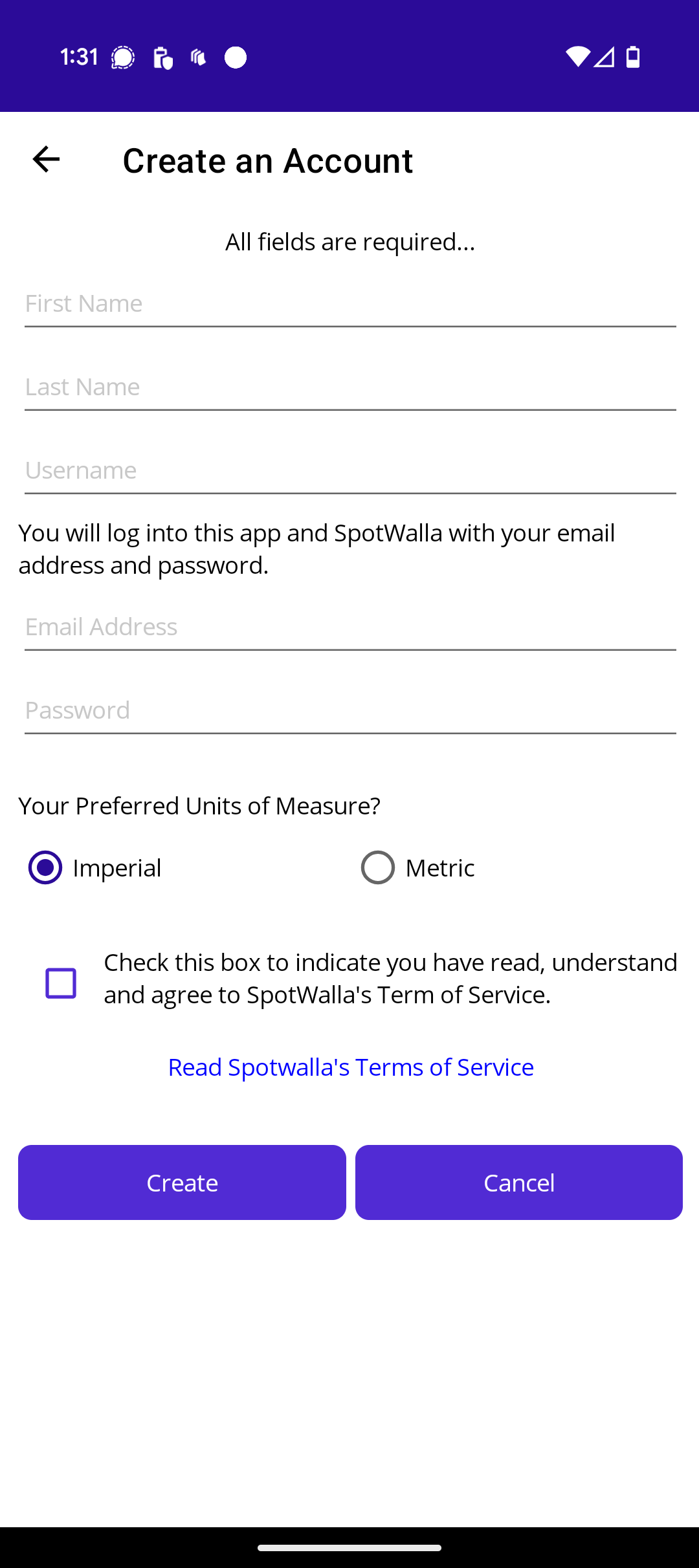
Once you login you'll see the control/options page. This is where you'll configure the app, create and complete trips, start/stop tracing, view the status page and perform other tasks when needed.
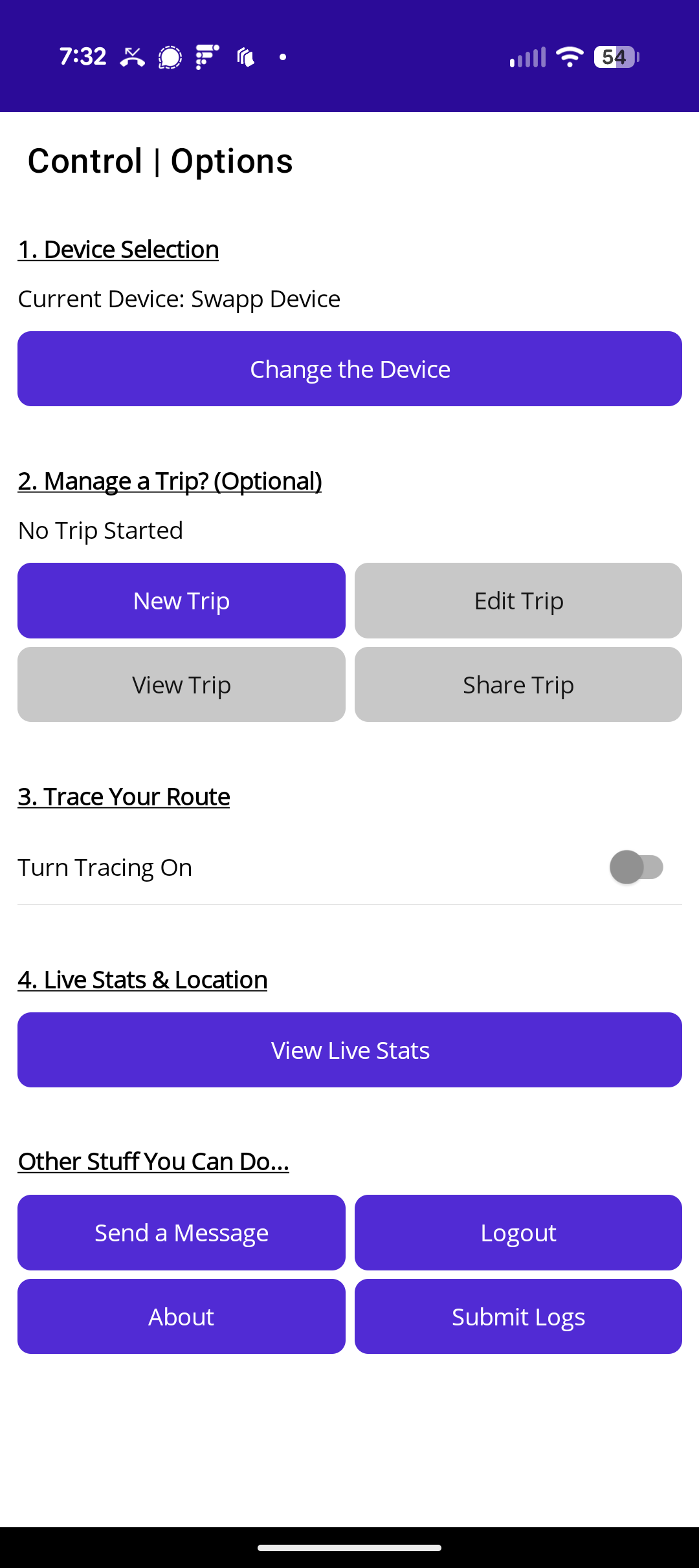
The first step is to choose an existing device or create a new one. Clicking the Select or Create a Device or the Change Device button will display this page:
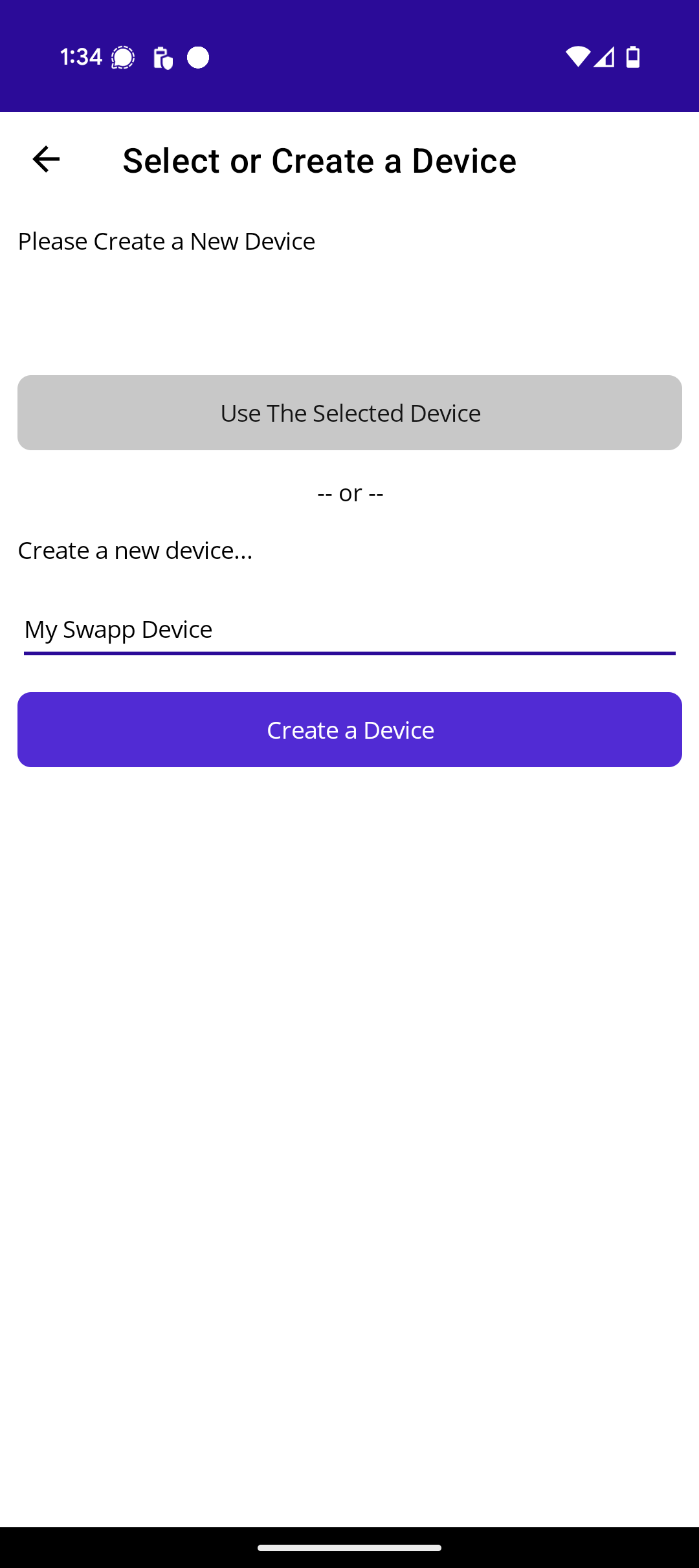
If you have devices, they will be listed above the Use The Selected Device button. You can choose any device in your account. If you want to create a new device, simply enter a name for the device and click the Create a Device button.
Once you select or create a device, you will not have to do this again unless, for whatever reason, you want to change the device.
Whether selecting or creating a device, you'll wind up back on the control page where you'll see the device.
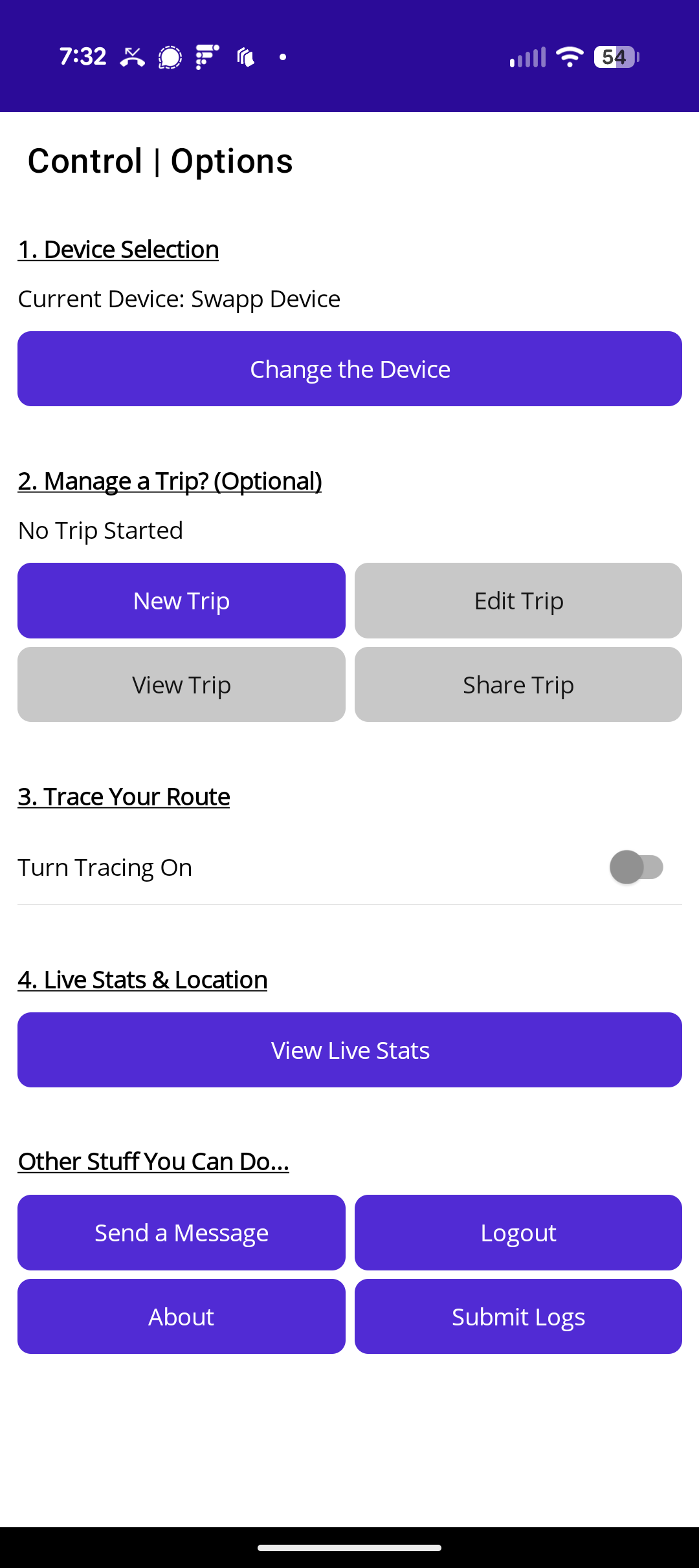
Creating a trip in the app is optional, but it's the only way to collect stats and have them appear in the trip viewer. Your trip can be for an afternoon, an entire day or multiple days. The app will collect and send stats each time it sends locations to SpotWalla. If you shared the trip link with others, they will see the trip stats in the trip viewer.
To create a trip, click the New Trip button and you'll see this page:
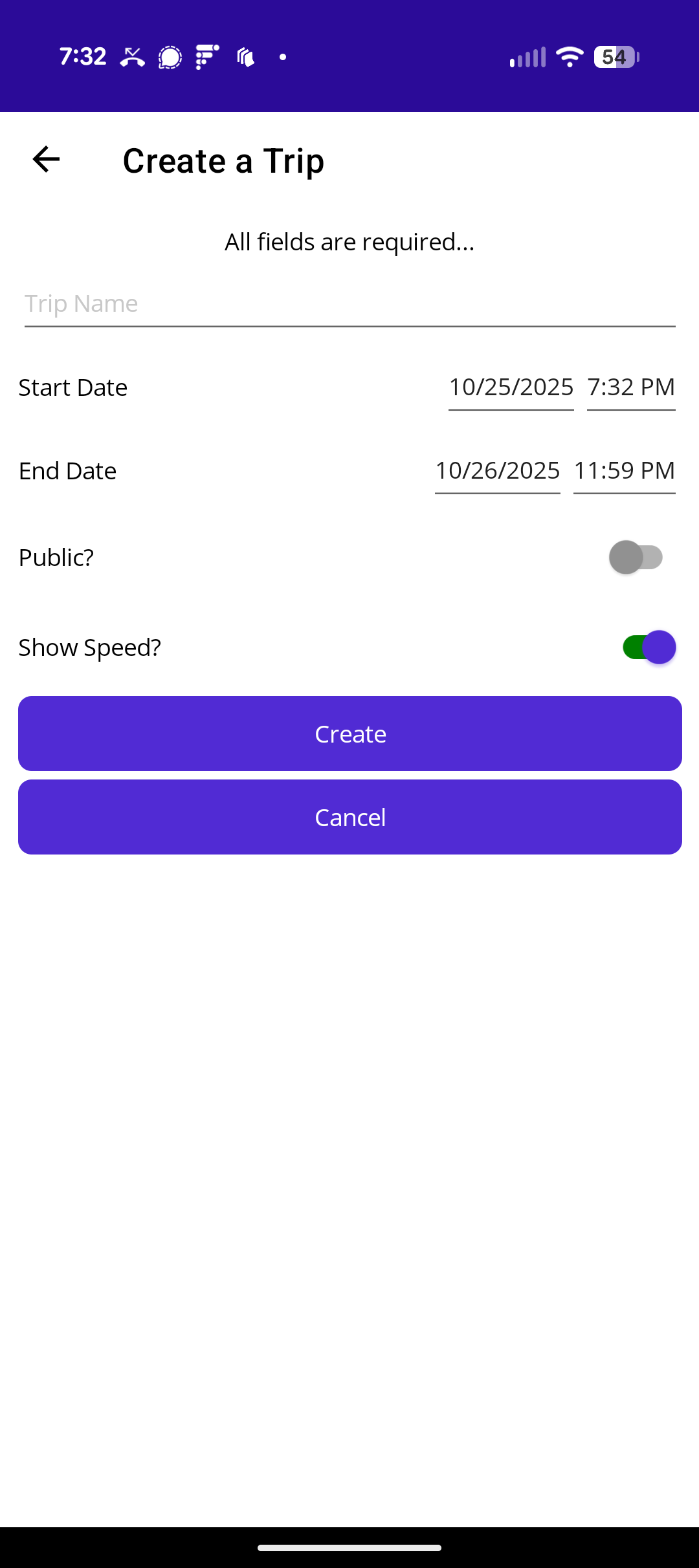
We only ask for a few bits of information in the app to create the trip:
- Name
- Start Date/Time - This will default to your current time. Stats will start being collected when this date/time is reached and when the first location is received.
- End Date/Time - Set the end date such that it covers all dates of travel. When you complete the trip, we'll update the trip's end date accordingly.
- Do you wnat the trip to be public? Turning on this option means your trip will be listed on SpotWalla on the active public trips page.
- Do you want the trip to show your speed data? This option will not affect the stats displayed in the app. When on, the trip viewer stats will show your Max Speed and Average speed stats.
Click the Create button to create the trip or the Cancel button to cancel. Either way, you'll be taken back to the control/options page. If you saved the trip, you'll notice the trip-related buttons have changed names or are now enabled.
- Complete Trip - When the trip is over, click this button to complete/end the trip. The end date will be updated in SpotWalla.
- Edit Trip - Click this button to edit the trip. You'll be forward to the website to make the updates.
- View Trip - Clicking this button will open the web browser to view the trip.
- Share Trip - Click this button to share your trip with others via email. In the future, this option will be enhanced so you can share your trip using various methods like text message or to Facebook or Instagram, etc.
Creating a trip will not automatically enable tracing. You still have to explicitly enable tracing. When tracing is enabled, the app will send your location whenever a valid GPS location is received. Under the right circumstances, tracing will produce a detailed, turn-by-turn trace of the route traveled.
Be an Active Participant
Given the gauntlet of optimizations, restrictions and other obstacles that modern applications go through in order to track your location, it's remarkable this application is even allowed to exist. The system is always looking for a reason to stop an app from consuming resources.
For these reasons it's not practical to expect the app to run 24/7/365 without your assistance.
We recommend you monitor the app to ensure it's still operational. When you're not moving (e.g. overnight stops or other long-duration stops), turn off tracing to do your part to conserve precious phone resources. Before you start moving again, turn on tracing.
Now that you selected/created a device, optionally created a trip and enabled tracing, it's time to move! Take that walk, run, ride or drive and trace your travels. You can view real-time stats on the Live Stats & Location page:
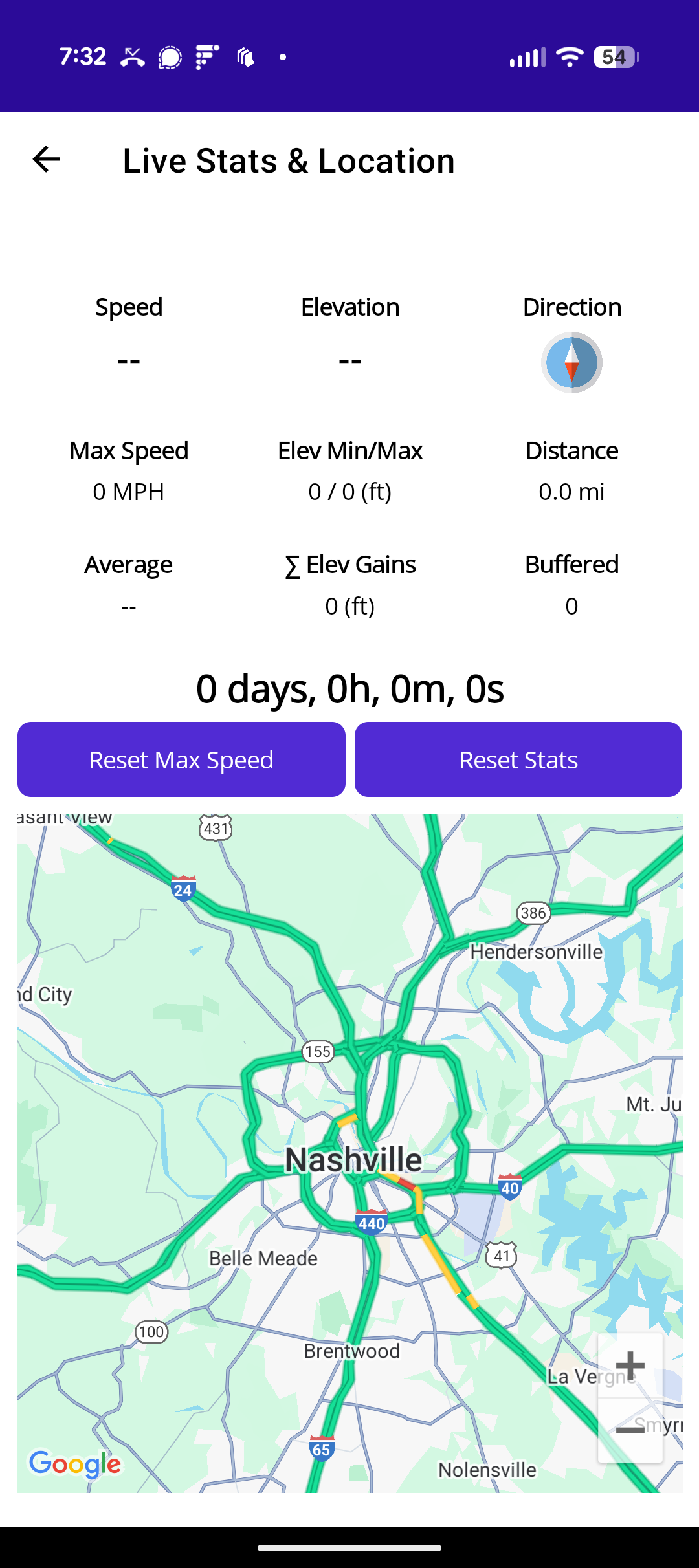
At the top of the page your current speed, elevation and direction will be displayed. Live stats are displayed below that:
- Trip Name - If you created a trip in the app, the name will appear above the stats.
- Speed, Elevation, Direction - This first row of stats is your current speed, elevation and direction respectively.
- Max Speed - This is max speed returned from your device. SpotWalla does not calculate your speed. It's returned as part of the location detail provided by your device.
- Elev Min/Max - This is the min/max elevation you encountered during the current tracing session.
- Distance - This is the distance the app calculates by summing the distance between consecutive locations. The distance formula is not controlled by the app. Instead, we ask the device to tell us the distance between the most recent location and the previous location. In our testing we've had excellent results - some optimistic and some pessimistic. However, this distance calculation is not as accurate as you'll get from a vehicle's odometer, a GPS or a quality mapping program.
- Average - This is your average speed during your trip.
- ∑ Elevation Gains - This is the sum of all the elevation gains during your trip.
- Buffered - All locations generated by the app are placed in a queue. This value is the number of locations on the queue waiting to be transmitted to SpotWalla. The background process responsible for processing the queue runs each minute and will process up to 100 locations.
- Duration - Below the stats is the duration of your current trip in days, hours, minutes and seconds.
If for whatever reason you want to reset your Max Speed, click the Reset Max Speed button. This will not only reset the value in the app, but it will also reset the value in the trip viewer when the latest stats are sent to SpotWalla.
The Reset Stats button is only enabled if you do not have a trip configured in the app. When enabled, clicking the button will reset all stats.
The map will automatically pan/zoom to display your most recent location.
Sending a Custom Message
You can send a custom message at any time. Just tap the Send a Message button on the control page.
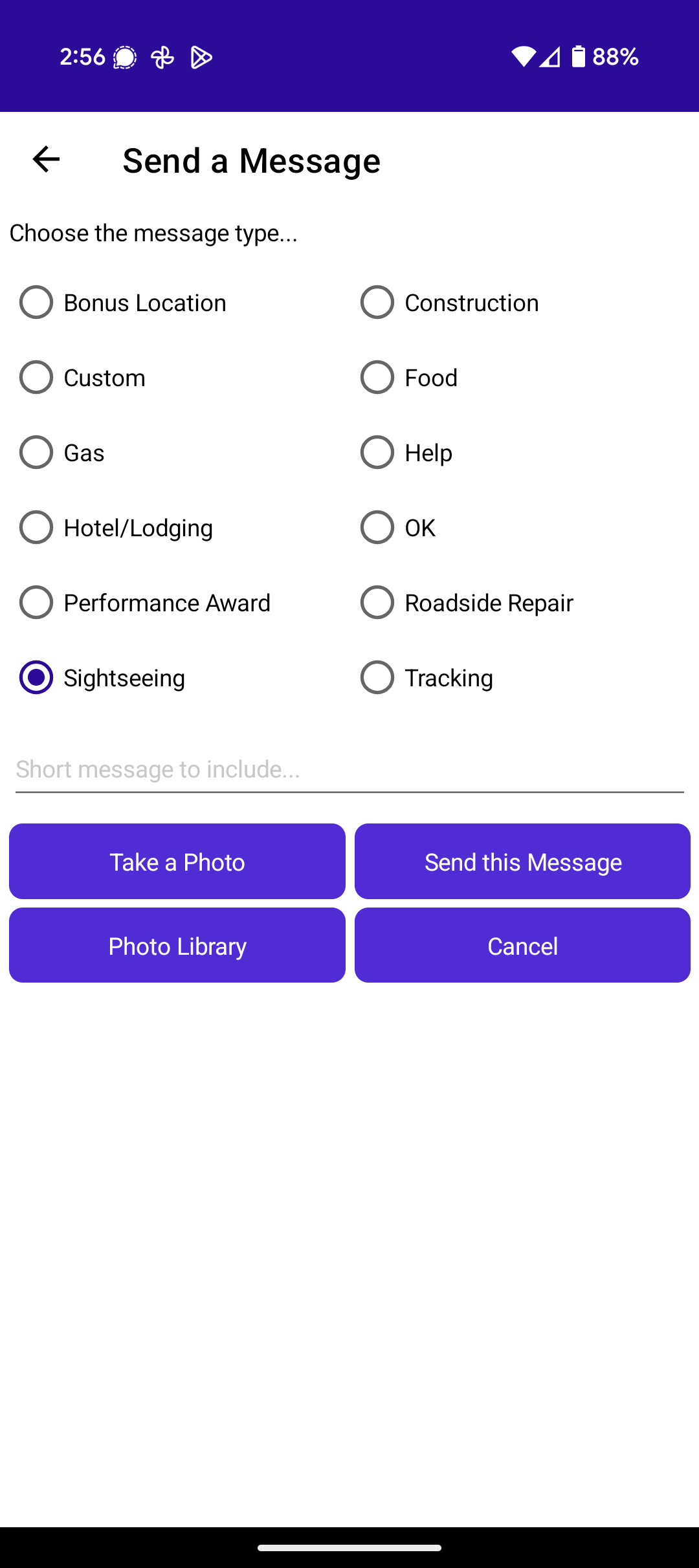
Choose the type of message you want to send. Optionally, you can include a short message. You can add a picture using the camera by tapping the Take a Photo button or select a photo from the photo library by tapping the Photo Library button.
When you're done, tap the Send this Message button. The app will determine your current location and add the message to queue.
Sending Logs
The app keeps a log file of what it does and when it does it. If you're having issues with the app, we will ask you to submit the logs. There's no need to do this otherwise.
To submit the logs tap the Submit Logs button on the control page. When complete you'll see a dialog indicating it's complete and the number of bytes transferred.
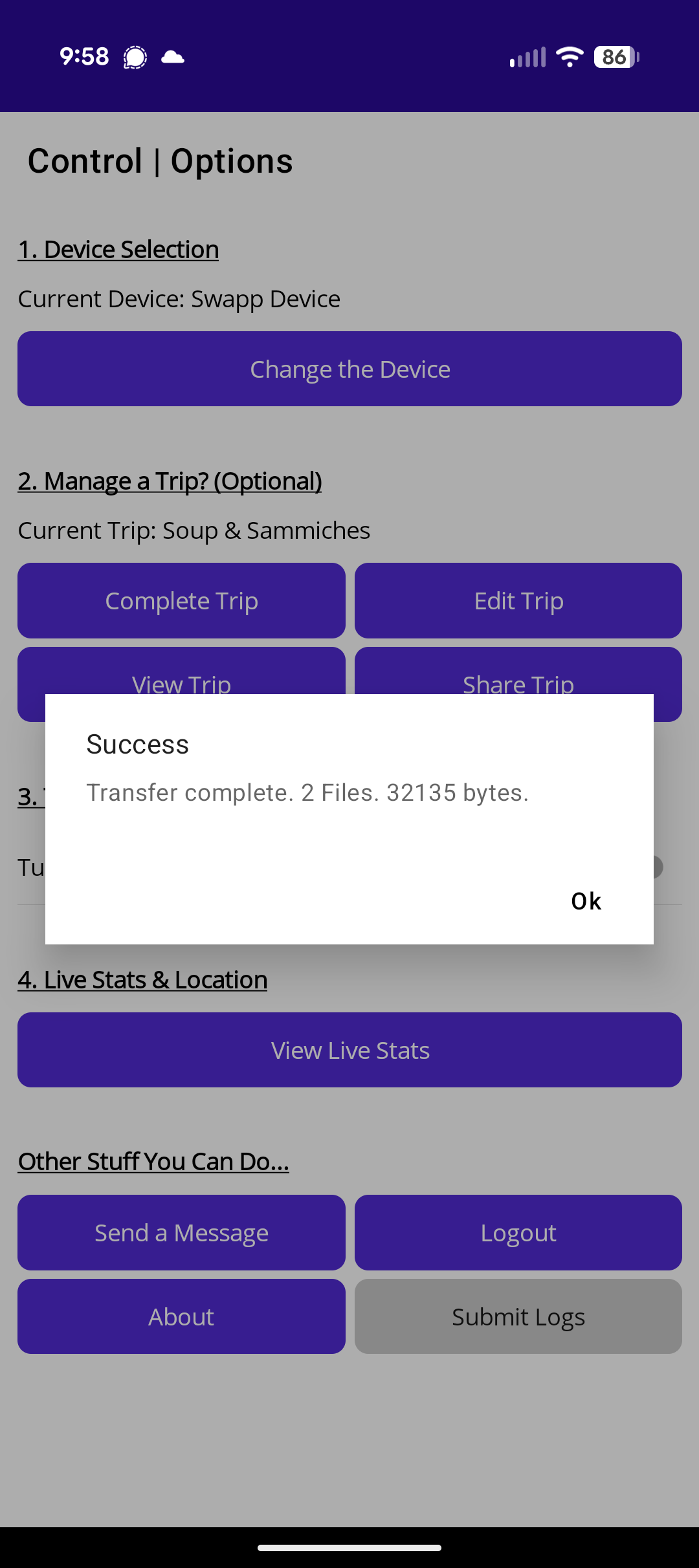
About Page - App Info
Click the About button on the Control page to view information about the app.
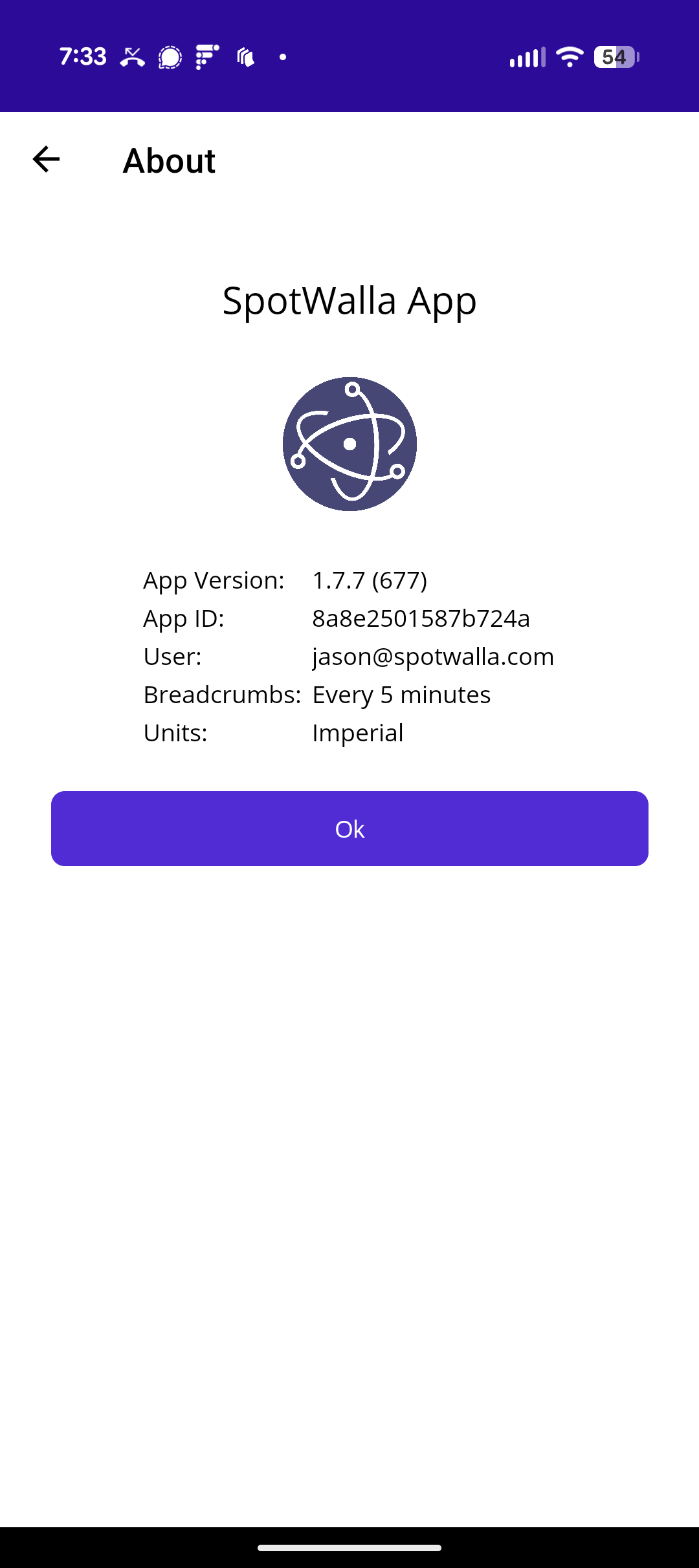
The information displayed includes:
- The version of the app you're running.
- The unique ID that identifies the app on your device.
- The email address of the user logged into the app.
- The breadcrumb interval. This has no affect on tracing. It's the number of minutes between tracking messages.
- Your chosen unit of measure. You can change this on the website in your profile. If you do change it, you'll need log out of the app and log in again for the change to be recognized in the app.
All Other Functionality
While this app does an effective job of turning your phone into a tracking device, it will never replicate what's on the website. This app and the website work together. So if you cannot find some functionality in the app, log into the website. And if you still find it, you can always contact support. See the next section for details.
And while trip management will be added to the app at some point, for now you must use the website to create trips and all other functionality.
Contacting Support
If you have questions about or issues with the app, you can always send an email to SpotWalla Support.
Google Group
We also created the SpotWalla Phone Apps Google Group. This is a community supported group that's also monitored by SpotWalla support.
SpotWalla Phone Apps Google Group
Anyone can request to join this group, but only SpotWalla account holders will be allowed to join and participate in the group.
How-To Videos
All videos are available on the SpotWalla Channel on YouTube. Here's are some links to the app-specific videos.
From Google Play to creating a device, this video covers the installation and configuration of the app.
This is a quick overview of the Control | Options page.
We go over creating trips in the app, turning on tracing, monitoring your live stats, location and more.
- Device ID - This is a unique identifier for your device and app installation. If you need to contact support, we may ask for this information if we're unable to determine it ourselves.
- User - This is the email address of your SpotWalla account.
- App Version - Current version of the SpotWalla App you're running.
- Buffered - All locations generated by the app are placed in a queue. This value is the number of locations on the queue waiting to be transmitted to SpotWalla. The background process responsible for processing the queue runs each minute and will process up to 100 locations.
- Last Location - The coordinates of your last location.
- Max Speed - This is max speed returned from your device. SpotWalla does not calculate your speed. It's returned as part of the location detail provided by your device.
- Elev Min/Max - This is the min/max elevation you encountered during the current tracing session.
- Breadcrumb Interval - This is the configured tracking interval. You cannot change this value in the app or in your SpotWalla account. The default value is 5 minutes.
- Distance Traveled - This is the distance the app calculates by summing the distance between consecutive locations. The distance formula is not controlled by the app. Instead, we ask the device to tell us the distance between the most recent location and the previous location. In our testing we've had excellent results - some optimistic and some pessimistic. However, this distance calculation is not as accurate as you'll get from a vehicle's odometer, a GPS or a quality mapping program.